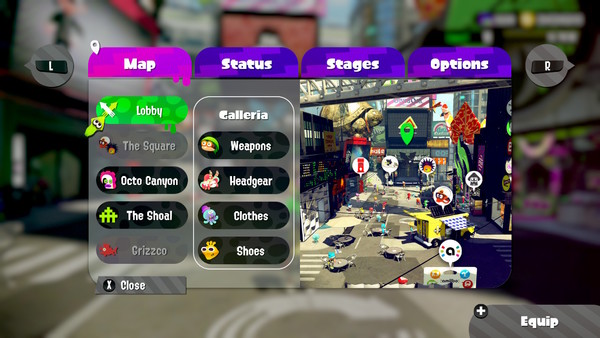Dear Reader:
How to Invite Friends and Voice Chat Using the Nintendo Switch Online App
With the Nintendo Switch Online app you can also invite friends who have the game to Private Battles, League Battles, Salmon Runs, and Splatfest Battles via social media and other services. When players are invited to a game, they'll get an instant notification on their smart device.Important:
The app is currently compatible with the Splatoon 2 game.
All players wishing to use voice chat must download the Nintendo Switch Online app to a smart device and sign in using the same Nintendo Account they are using to play Splatoon 2.
To get started, do you want to create a room or join another player's room?
Create a Room
Complete These Steps:
From Splatoon 2:Press the X Button to open the Menu, and then select "Lobby."
Select "Grizzo" instead of "Lobby" if you are joining a Salmon Run.Scroll down and select "Online Lounge."
Select "Create Room," and use the drop down menu to select the game mode.
Private Match
League Battle (pair)
League Battle (team)
Important: Only Salmon Run can only be selected when the Online Lounge is created from Grizzco.
Select "Allow Nintendo Switch friends to join the room with a password" if you would like users without the Nintendo Switch Online app to join.
Select OK to create the room.
Select "Send Notification to My Smart Device."
Return to your smart device and complete the following steps.
On your smart device:Select the notification you've received, or open the Nintendo Switch Online app and select the room you've created.
Select from the following invitation methods and follow the onscreen steps to send the invite(s):
Social Network Friend.
Send a URL using messaging applications or social media platforms which other players can open on their smart device to join your lounge.
Nintendo Switch Friend.
Send a notification to the smart device of players from your Nintendo Switch friend list that use the Nintendo Switch Online app.
User You Played With.
Send a notification to the smart device of players you recently played with that use the Nintendo Switch Online app.
Once the other users have accepted your invite and joined the Online Lounge in Splatoon2, you will be able to voice chat with the users.Join a Room
Complete These Steps:
From you smart device:Select the notification you've received, or open the Nintendo Switch Online app and select "Invitation List," and then select the room you'd like to join.
If you were invited via Social Network, open the URL that was sent to you by your friend.
Return to Splatoon 2 and complete the following steps.
From Splatoon 2:Press the X Button to open the Menu, and then select "Lobby."
Select "Grizzo" instead of "Lobby" if you would like to join a Salmon Run Online Lounge during the designated Salmon Run times.Scroll down and select "Online Lounge."
Select the room you were invited to join.